ECO settings
This setting allows you to use automatic duplex printing as a default to save paper and to turn on/off the machine automatically to save electricity.
Using Duplex Printing
Follow the procedure below to use duplex printing.
-
Flick HOME screen and tap
 ECO settings.
ECO settings. -
Tap Two-sided printing setting.
-
Specify settings as necessary.
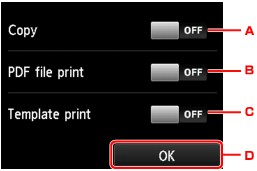
-
Tap to select two-sided copying as a default.
-
Tap to select duplex printing PDF files saved on a memory card as a default.
-
Tap to select two-sided printing of template forms on the machine as a default.
-
Tap to specify the print settings.
 Note
Note-
When duplex printing is selected, the
 icon is displayed on the setting items for duplex printing on each print setting screen.
icon is displayed on the setting items for duplex printing on each print setting screen.
-
-
Using Power Saving Function
Follow the procedure below to use power saving function.
-
Flick HOME screen and tap
 ECO settings.
ECO settings. -
Tap Energy saving settings.
-
Specify settings as necessary.
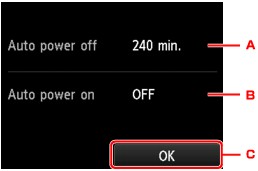
-
Tap to specify the length of time to turn the machine off automatically when no operation is made or no printing data is sent to the machine.
 Note
Note-
When Writable from USB PC is selected for Read/write attribute under Device user settings, the Auto power off setting is invalid.
-
-
Tap to select the setting.
Selecting ON enables the machine to turn on automatically when a scanning command from a computer or printing data is sent to the machine.
-
Tap to check the settings.
-


